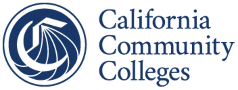Web Developer Tutorial Videos
Creating accessible web content generally involves following best practices and techniques to support access and engagement. The following video tutorials are intended to highlight these techniques that will support accessibility for a wide audience. Averaging 3-5 minutes in length, these videos are published under a Creative Commons Attribution 4.0 International License and may be repurposed to meet the unique needs of educational institutions. Please note that all videos link to YouTube.
- Well-formed and Valid Markup
- HTML Headings
- SourceOrder vs DisplayOrder vs KeyboardFocusOrder
- Keyboard Focus
- Accessible Form Instructions
- Explicit and Implicit Form Labels
- Identifying Required Form Fields
- Using the Fieldset and Legend Elements
- Checkboxes and Radio Buttons
- Error Messages in Forms
- What Is Aria And Why Use It
- Aria-labelledby vs. Aria-describedby vs. Aria-label
- Aria Landmark Roles
- How Not To Use Aria
- Using Aria-live
- Accessible Timeouts
Evaluating Web Content
Evaluating web content for accessibility should involve a combination of automated tests and manual evaluations. For example, while automated tests can identify if there is an accessibility violation at a technical level (e.g., missing alternate text for images), such automated tests cannot accurately assess the quality of the alternate text when such information is included. Evaluating a website for accessibility requires attention to both automated and manual accessibility tests to ensure all individuals with disabilities have equitable access to information.
Automated Testing
Automated tests may include the use of enterprise accessibility tools or web browser testing tools to evaluate the technical accessibility issues of a website or web-application. Automated testing covers approximately 20-30% of accessibility tests and therefore should not be relied upon for an accurate evaluation of a website’s accessibility. Automated testing can be used during the development process and discovered issues should be resolved prior to manual testing.
Some automated tools offer accessibility monitoring for large organizations. These enterprise tools perform large-scale assessments by scanning and reporting on accessibility issues of websites in an organization. The CCC Technology Center has acquired a license for the Pope Tech Website Scanning Tool to assist colleges in monitoring and evaluating public-facing websites for accessibility issues.
Manual Testing
Manual (or human) testing evaluates a website or web-application using a combination of keyboard-only interactions, assistive computer technologies, and web browser plug-ins to ascertain the functional accessibility of the site. Because it is a resource-intensive process, it is not feasible to manually test every single page of a large website. However, focusing on certain pages where manual tests are applied can streamline the evaluation process. For example, manual accessibility testing could be performed on the following types of pages:
- Site templates
- Representational content pages
- Interactive forms
- Dynamic content pages
- Dialog modals and alerts
- Key entry and exit pages (including account login and recovery pages)
- Help and assistance pages
Another option is to use website analytics to identify the pages that receive the most visits and traffic and prioritize that content for manual accessibility testing. This can aid in remediating the pages that site visitors use most often.
The CCC Accessibility Center has created a Website Manual Accessibility Checklist (.docx) to assist the CCC system in performing manual evaluations.
Web Accessibility
Web accessibility is the inclusive practice of reducing barriers on websites so people with disabilities can equitably use the web and web-based resources. Websites and web applications should be designed and developed to provide access to the widest population available, including individuals with disabilities.
Web Accessibility Standards
The CCC System is required to follow Web Content Accessibility Guidelines (WCAG) 2.0 AA standard. The current version of WCAG is 2.2 and while not required, the Accessibility Center recommends coding to the WCAG 2.2 AA standards for enhanced accessibility.
Evaluating Web Accessibility
Accessibility evaluations help verify the accessibility of websites and web applications against the WCAG standard. Accessibility evaluations consist of two types - automated evaluation and manual (human) evaluation. The combination of both evaluation methods supported by accessibility tools will provide the most comprehensive picture of a website’s accessibility. Learn more about web accessibility evaluations.
Pope Tech Website Scanning Tool
The Pope Tech website scanning tool is an enterprise accessibility scanning and evaluation tool designed to crawl an institution's public-facing website and identify potential accessibility errors. It has several helpful features that include assisting with manual testing, website reporting and website scheduling. Learn more about the Pope Tech Website Scanning Tool.
Building Accessible Websites
Creating accessible web pages and web-based applications is most effective when it is addressed early in the design and planning stages. Whether it is building wireframe examples for web pages, publishing videos, or authoring electronic documents, incorporating accessibility principles and techniques during the creation period can ensure the final product is usable to a wider audience. Visit our web developer tutorial videos to learn more.
Support from the Accessibility Center
The CCC Accessibility Center supports the system by providing guidance, tools and support on web accessibility. If you need assistance, please contact us at
ICT Procurement
Section 508 of the Rehabilitation Act and California Government Code 7405 define accessibility requirements for Information and Communication Technology (ICT) that is developed, used, maintained, or procured by the California Community College (CCC).
The CCC is required to procure/adopt fully accessible ICT or the most accessible ICT that meets our business requirements (“Best Meets”). Additionally, the CCC is required to proactively provide an Equally Effective Alternative Means of access for ICT that has accessibility barriers.
ICT required to meet Section 508 requirements includes hardware, software, electronic content, and support documentation and services.