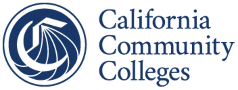Flyer Accessibility
Flyers are used to share important information about events, services, and updates. However, inaccessible designs can create barriers. Making flyers accessible allows everyone to engage with your content.
Text and Fonts
- Use sans-serif fonts (e.g., Arial, Helvetica, Calibri) for better readability.
- Avoid decorative fonts that are hard to read.
- Use font sizes that are large enough for easy reading.
- Use live (selectable) text rather than text within images.
Color and Color Contrast
- Use high color contrast between text and background.
- Avoid using color alone to communicate information or meaning.
Alternative Text for Images
- Provide meaningful alternative text that describes the image’s purpose.
- Mark images as decorative only if they do not convey essential information.
Content Layout and Structure
- Organize information with clear headings and bullet points.
- Keep layouts simple with sufficient whitespace for easy reading.
- Provide a brief text summary with key details (who, what, when, where) and include this text directly in the post or caption.
Links
- Use meaningful link text (e.g. “Register for the Workshop” instead of “Click Here”).
- Include a QR code or shortened URL on print flyers for quick digital access.
- Provide a link to more information about the content of your flyer (e.g. RSVP link) within your post or nearby.
- On platforms where links cannot be added to posts (e.g., Instagram), include the link in your bio and mention it in the caption.
Design Flyers for Specific Platforms
- Create flyers that are designed to look clear and readable based on where they will be viewed:
- Social Media: Use dimensions that fit social media platforms to avoid cropping or pixelation. Prioritize clear text and visuals that are easy to read on mobile devices.
- Digital/Desktop: Design flyers with dimensions that display clearly on screens without excessive scrolling. Keep the layout simple and uncluttered to ensure the flyer is clear and easy to read.
Provide Flyer Content in Multiple Formats
Avoid relying solely on flyers, as they may not reach all audiences and may require remediation. Offer information in multiple formats for accessibility:
- Event Calendar Entry: List key event details (title, description, date, time, location, and registration link) in a text-based format within your organization’s event calendar.
- Dedicated Event Webpage: Create a webpage with all flyer content in plain text. If a flyer image is included, present all information on the page.
- Plain Text Version: Provide a text version in the body of an email, event listing, or separate accessible document.
Canva and Flyer Accessibility
Canva is a popular design tool; however, it does not automatically create fully accessible PDFs. Flyers created in Canva should be reviewed for accessibility.
Best Practices for Canva Flyers:
- Choose templates with strong contrast, readable fonts, and clear layouts.
- Do not rely solely on Canva’s built-in accessibility features– always check accessibility with a PDF accessibility tool (e.g., Adobe Acrobat, Equidox) and manually review using assistive technology.
- When exporting, avoid the “Flatten PDF” option to keep text selectable and maintain accessibility tags.
Vendor Resources:
- Canva Design Accessibility Features
- Canva Adding Alt Text To Images
- Canva Accessible Design Video Series:
Additional Resources
ACMM Participants
The following Colleges/Districts/CCC Entities are currently participating in the ACMM
- Butte-Glenn CCD - Butte College, CCC Technology Center
- Clovis College
- Grossmont-Cuyamaca CCD – District Office, Cuyamaca College, Grossmont College
- Hartnell CCD (Hartnell College)
- Kern CCD – District Office, Bakersfield College, Cerro Coso College, Porterville College
- Los Angeles CCD – District Office, East LA College, LA City College, LA Harbor College, LA Mission College, LA Pierce College, LA Southwest College, LA Trade Tech, LA Valley College, West LA College
- Merced CCD (Merced College)
- MiraCosta CCD (MiraCosta College)
- Ohlone CCD (Ohlone College)
- Palomar CCD (Palomar College)
- Pasadena Area CCD (Pasadena College)
- Redwoods CCD (College of the Redwoods)
- Santa Barbara CCD (Santa Barbara College)
- Siskiyous Joint CCD (College of the Siskiyous)
- Southwestern CCD (Southwestern College)
- South Orange County CCD – District Office, Irvine Valley College, Saddleback College
- Ventura County CCD – District Office, Moorpark College, Oxnard College, Ventura College
- West Kern CCD (Taft College)
Joined Cohort 3 for 25/26 Implementation
The following Colleges/Districts/CCC Entities are signed up for Academic Year 25/26
- Chaffey CCD (Chaffey College)
- Los Rios CCD (District Office, American River College, Cosumnes River College, Folsom Lake College, Sacramento City College)
- Marin CCD (College of Marin)
- Mendocino-Lake CCD (Mendocino College)
- Rancho Santiago CCD (District Office, Santa Ana College, Santiago Canyon College)
- San Diego CCD (District Office, College of Continuing Education, San Diego City College, San Diego Mesa College, San Diego Miramar College)
- Victor Valley CCD (Victor Valley College)
- West Valley-Mission CCD (District Office, Mission College, West Valley College)
Steps for Colleges to Get Ahead
Colleges and Districts can begin working with the Accessibility Capability Maturity Model (ACMM) framework, even if the organization isn’t yet participating in the ACMM. Below are some areas that can help your College or District build a solid accessibility foundation.
- Establish a Work Group/Committee/Task Force: Establish a committee of stakeholders from across the organization to begin accessibility planning efforts, discuss areas of greatest need, and strategize ACMM goals and milestones.
- Promote Accessible Document Training: The foundations of accessible digital content are consistent across all platforms. Encourage or require faculty and staff to register for WebAIM Accessible Document training. This training is paid for by the Accessibility Center and is available at no cost to the CCC.
- Create a Web Inventory: Gather a list of all websites and web applications under the organization's purview, including the main website, departmental pages, and other affiliated websites like Athletics, the Library and Auxiliaries. The Pope Tech Website Scanning tool can help create this inventory and identify accessibility barriers. This tool is paid for by the Accessibility Center and is available at no cost to the CCC.
- Collect ACRs/VPATs for Technology Purchases: Encourage or require purchase requestors to include an Accessibility Conformance Report (also known as an ACR or VPAT) with other pre-purchase documentation. This is an important first step in evaluating the accessibility of acquired technology products and services.
- Replicate Effective Processes in Other Areas: Identify successful accessibility efforts and extend them to other areas. For instance, if you have processes or procedures that are working well for online classes (such as implementing Universal Design for Learning, including accessibility statements, or selecting captioned videos), extend these processes to in-person classes. If there is one department that has robust processes for checking marketing materials for accessibility, replicate these in other departments, etc.
- Address Accessibility Issues In Canvas: Instructors and support staff can quickly identify and remediate accessibility issues across one or several Canvas courses by using Pope Tech Dashboards for Canvas. Colleges and districts can install this tool in their Canvas instance and promote its use. This tool is paid for by the Accessibility Center and is available at no cost to the CCC.
- Have Regular Conversations About Accessibility: Emphasize the crucial role of accessibility in larger conversations surrounding strategic planning, communications, technology acquisition and implementation, DEIA efforts, events, teaching best practices, and other relevant areas.
Training & Tools
Trainings & Workshops
Training and technical assistance is available on a variety of accessibility-specific topics, including web accessibility, the use of assistive computer technologies, the creation of alternate formats, and how to integrate accessibility into online instruction.
Learn More
Training events supported by the CCC Accessibility Center are listed on our Events Calendar.
Tools
The Accessibility Center offers several tools to support accessibility in the CCC System at no cost. Please note that organizations may be limited to a specific number of seats or licenses depending on product license limitations.
Learn more